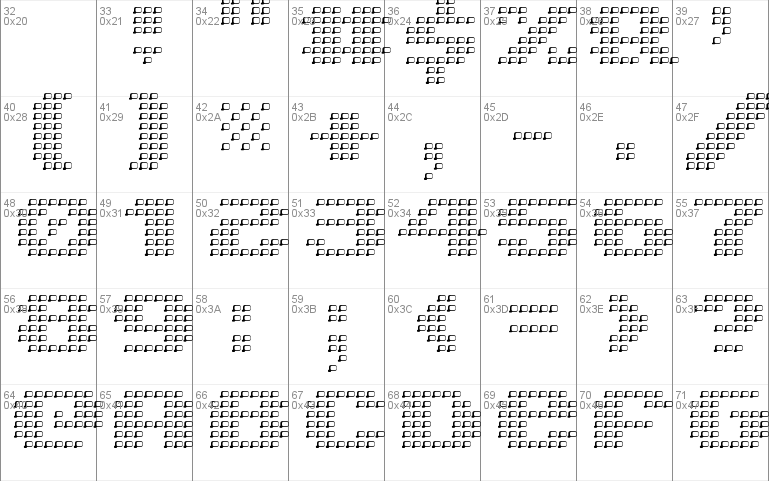
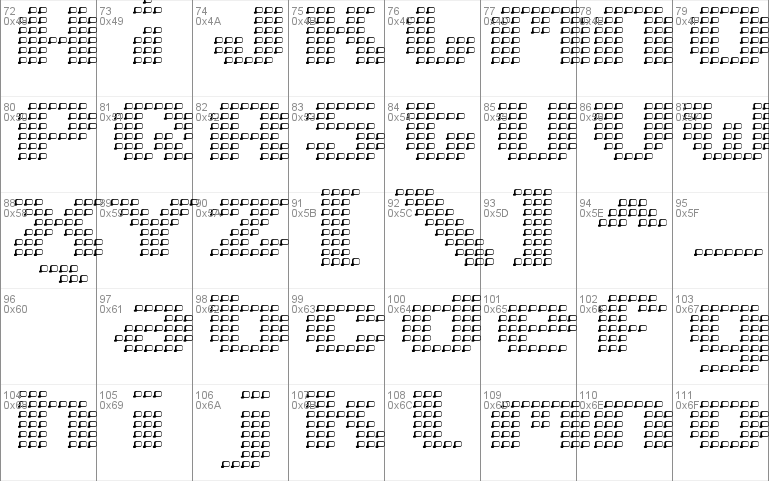
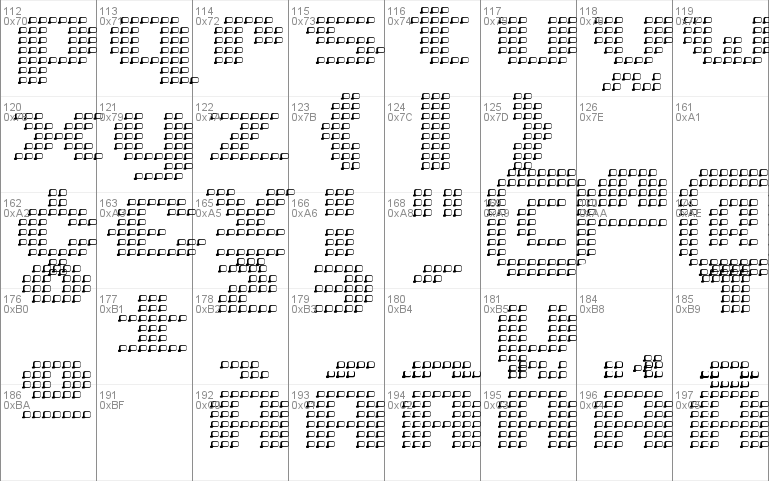
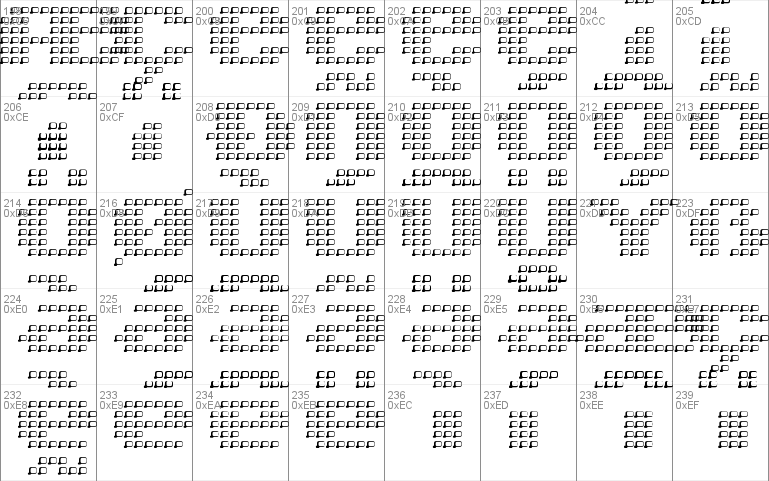
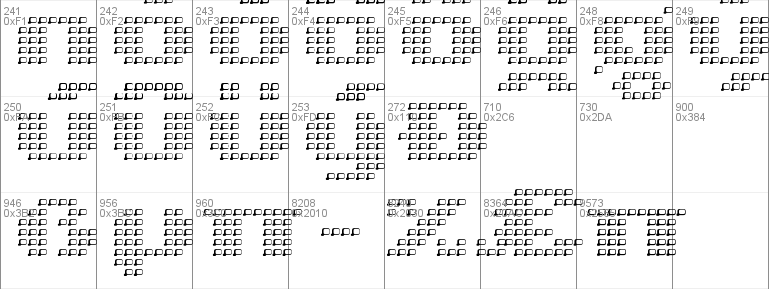
- Styles (3)
- Character Maps
- License





- Free for Personal Use
- Free for Commercial Use
- Modification Allowed
- Redistribution Allowed
Read more
V5 Xtender-Loin
---------------
Instructions:
++ Xtender-Loin (REGULAR) ++
Use "as is." Set at large point sizes.
(Turn anti-aliasing on).
Upwards of 50pt for screen use, but will
work at lower sizes for print.
++ Xtender-Loin (BACK and FRONT) ++
These two versions are provided as a
"build it yourself" set, in case you want
to use the font with the counters filled.
(2 colors). You'll need to use an
application that allows you to set text
in different colors, and that is capable
of interpreting the font's kerning
information. Most graphic and layout
software packages do.
Steps:
1. Set your text using Xtender-LoinBack
using the color of your choice (black
for instance). This color represents
the final outline color of your text.
2. Duplicate the text created in step one:
simply copy the text object and paste it
on your page or canvas as a second object
(or duplicate the layer that contains the
text in step 1). You'll have two instances
of that text after you complete this step.
Do not alter the kerning or tracking of
this second object or layer.
3. Place this second text object at the
_exact_ pixel or coordinate position as
the first object (created in step 1).
You will now have two text objects where
the second one conceals the first one.
4. Select the text in the second object
(created in step 2). Change the font to
Xtender-LoinFront. Xtender-LoinFront
fills the counters, but since the color
is still the same, you will notice no
difference. Proceed to step 5 to change
that.
5. With the text in object 2 still selected,
change its color to something other than
the color used for object 1 (white for
instance). You will now notice the counters
are filled, leaving object 1 as the outline
color.
6. That's it. Group the two objects so you
can move your final text around with ease.
If you edit the text later, remember that
you need to edit it for both text objects.
Also remember that any information associated
with the text needs to be the same for both
text objects (i.e. size, kerning, tracking,
leading, alignment).
7. Experiment at will for other effects.
If you don't need the counters filled, you
should use Xtender-Loin Regular instead.
---------------
Usage: This is a free font--you may use
this and other V5 fonts at will. It may not
be sold, altered, or improperly credited,
however. All I ask is that you kindly inform
me if you find this font useful, and where
you've used it.
Enjoy,
Roberto Christen
[email protected]

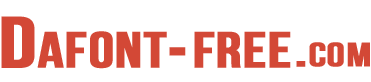
Comments